 |
| Tracing Rocks in iDraw |
On screen digitizing took a turn for the fun this past week when I started using the
iDraw app on my iPad to trace feature maps for the report I'm working on. After more than two weeks of point and click tracing in Adobe Illustrator with the mouse, the switch to the stylus and iDraw seemed like a vacation. I feel like a kid who gets to do all my homework for the next week on an etch-a-sketch. Fun!
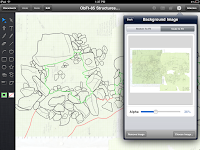 |
| The green insert shows the scanned paper map |
iDraw is excellent for tracing drawings or maps which can be scanned as a single .jpg. Many of the feature maps that I used Adobe Illustrator for were stitched together from many small overlapping maps. Some of the rocks that I was tracing were represented on more than one hand drawn map and I wanted to be able to flip between all those different source layers as I made the final digital version. You can't do that on iDraw, yet. As far as I'm aware, you can only have a single .jpg as your base layer. That limits the number of maps I can digitize this way, but for the ones that do fit into this category, the program works great.
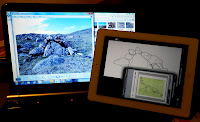 |
| A photo of the feature, iDraw profile, source .jpg |
iDraw is a vector drawing program, comparable to a streamlined Adobe Illustrator or Corel Draw. You work in layers and all the information that you create in the app can be imported into programs like Adobe Illustrator as .pdf or .svg files. There's a bit of a hiccup in opening the files in Illustrator on a PC, but once you know to expect it, its not that much of a hardship: The individual layers from iDraw have all disappeared and all the information from each layer is grouped together into one layer. At first it looks like you've lost all the layer info, but that's not really the case. All the objects from each layer are locked together into separate groups, so you can select the contents of each iDraw layer with a single mouse click and copy them into a new Illustrator layer. My maps are fairly simple at this point, with only 3-6 layers, so it only takes a few seconds to select each group of objects and paste them all onto their own layers again. I'm not sure if this happens when opening iDraw files on a Mac.
 |
| This took less than an hour to trace |
My first impression of using the iPad as a digitizing tablet is that its not as blisteringly fast as I was anticipating. Drawing is faster, but only slightly quicker than using the mouse. However, its so much more intuitive and comfortable to use than I was expecting, that at the end of the day, I have more maps done than I thought. I don't dread starting the really big complex maps, because I know I won't be trapped in a chair at a desk all day. My earliest experience with digitizing maps was using a puck on a big drafting table in a university computer lab. With the iPad, you could do the same thing in a park or a big comfy chair. Its a more enjoyable experience, so I take fewer breaks, so I get more work done in less time.
 |
| Stylus improves accuracy |
I think one of the reasons that the actual digitizing is a little slower than I expected is that I haven't figured out how to turn off the auto rounding on the continuous draw Pencil. I can't just trace around the rocks in one swipe, because the line doesn't want to close itself into a continuous polygon and iDraw smooths out the curves into an artistic flourish. To accurately trace the rocks you need to tap, tap, tap with the Pen and connect the dots. Its not hard, its just slightly slower. Although I do like the Pencil's artistic flourishes for going back and quickly adding surface details to the rocks to give the illusion of a 3D object, rather than just a hollow polygon. Its very easy to zoom in and out of the drawing for more detail on tricky places, but its still a good idea to use a stylus to help with your accuracy.
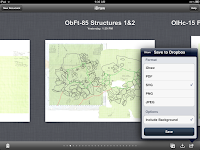 |
| I find moving file with Dropbox simplest |
I want to integrate the maps done on the iPad with the other maps that I did in Adobe Illustrator, so I'm not finishing the maps in iDraw. When I get all the information traced off the base map I save it to my
Dropbox folder and by the time I walk over to my laptop, its there waiting for me. I'll do my final tweaking, scaling and labelling in AI. Even with transferring files between platforms and programs, its still faster and more enjoyable to do as much of the grunt work on the iPad as possible. For next season's work, I'll be thinking of ways to make more field drawings suitable for digitizing on the iPad.
Photo Credit:
1,5: Lori White
2-4,6: Tim Rast

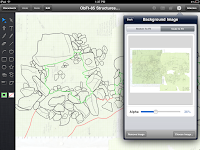
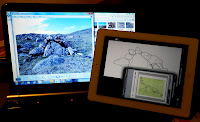


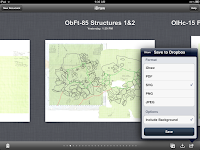

Hi Tim,
ReplyDeleteafter reading your first post on iDraw I rushed to the app store to get it- what a fantastic development. I don't know if it would work for your maps, but I have been able to import mulitple jpgs, each on a different layer. I did it to stack up level drawings, but I don't see why you couldn't use it to stitch together multiple unit drawings as well with one layer as the tracing layer, and multiple layers to trace on. At the moment my biggest issue is the stylus - I would love something with a finer point.
I've done the same thing in Inkscape (open source Adobe Illustrator clone) using a mouse, and later with a graphics tablet. Much faster and more comfortable, but somehow not quite as fast as I thought it would be, as you found too. Aftera few hundred rocks those saved seconds start to count. I've also traced photo mosaics of sites which works well without the extra step of drawing in-field.
ReplyDeleteThanks for the tip about multiple images on different layers - I hadn't figured that out. Just cut and paste them onto different layers... ugh - so simple. Maybe I can do more on the iPad than I thought.
ReplyDeleteIf you find a finer stylus that you like, let me know. I got the cheapest one I could fine at Futureshop ($14.99) and its better than a finger, but I don't think its as good as it could be.
Thanks for posting this! I am always looking for ways to speed up drawing and I am happy to find an archaeologist using the iPad feature.
ReplyDeleteHow precise can you be with the stylus? I notice it is quite thick,a nd I wonder if I would be able to adapt the app to the drawing of Archaeological finds??
What do you think - and please keep u s posted on your progress! My curious mind is intrigued!
Cwren, thanks for your comments - I might try tracing or highlighting air photos for site maps. At the feature level, I think I'm stuck with hand drawn field maps for a while. The structures I've been working on lately tend to be boulder features in boulder fields and are almost invisible in photos. As much as I'd like to try digitizing straight from photos, I don't think we have enough contrast between features and matrix to make it possible in most cases. We tend to need the field maps to pick out the features in the pictures.
ReplyDeleteHi Tina,
ReplyDeleteI think the stylus lets me hit a spot about a quarter the size of my fingertip. Which isn't a pinpoint, but its noticeable better your finger alone. I'd love to know if there are better ones out there.
The quick way around that is how quick and easy it is to zoom in and out of your drawing in iDraw. Its just a finger swipe and you can zoom in on tricky spots for more precision.
I think you could use it for artifact drawings. I've used similar vector drawing programs pre-iPad to ink artifact drawings and photos, so it should work in iDraw as well. There are different grid and ruler options for different kinds of drafting which I think would help with scale drawings of artifacts. I've only been using it for a few days and already its doing more than I thought it would.
From Matt Betts (one of the guys who recommended iDraw to me):
ReplyDeleteHi Tim,
Great post!
I haven't used iDraw in a couple of weeks but I recall a feature that allowed you to either "flatten" or export all layers when saving the image. Perhaps this only works in the iDraw native format? To be honest, I usually export as a PDF and then do what you do - group and copy to a new layer.
I find their customer service excellent. If you have a request for a feature just e-mail them - in my case they implemented my request in the next update.
As for the stylus, I started using one but stopped. It takes a little getting used to, but when I need to do fine work I just zoom in, place the points, and then zoom out and move on. With the new touch features they implemented (two fingers to pan) it works really well.
Glad to see this is working well for you.
The real enhancement in speed will be when you use your iPad to actually draw the features in the field. You can set the grid on the iDraw to any unit and colour, and so I've recreated standard green graph paper for my backgrounds. I'm hoping it works well. We'll see next summer (I hope).
Perhaps I can get you and Genny to test my unit level record forms when they are completed.
Matt Betts
Matt, keep me posted. I think I'd be up for helping to beta test your site record forms at a site or two. We have a very tablet-savvy crew...
ReplyDeleteTim, you (and Matt) might want to check out a blog I found recently: paperlessarchaeology.com, started by John Walldrot from Cincinnati (Classics) - their project at Pompeii uses iPads extensively in the field and he has some great discussions of how they make things work. He has also posted a series of 3 tutorials for learning iDraw, which I will have my students run through before they start working on our field plans from this summer.
ReplyDeleteWe've been experimenting with TouchDraw, which does allow you to turn off "curve smoothing" for the pen tool. It still won't automatically complete a polygon, but I know that many of these developers are open to feature requests.
ReplyDeleteGreat article. Have you figured out a way to turn off the auto rounding?
ReplyDeleteMaybe you can suggest it them?
Hey John, No I haven't figured out how to turn off the smoothing. I haven't been in touch with them about it, yet.
ReplyDeleteUpdate on smoothing: I got this e-mail yesterday from one of the guys at Indeeo,
ReplyDeleteHi Tim,
I just wanted to say thanks for posting about using iDraw for archeology work on your blog. I noticed your feature request for the ability to change the line smoothing of the pencil tool, and wanted to let you know that we've added a setting for this in the latest update to iDraw (v1.3) which was released recently.
Thanks for your feedback, and thanks for using iDraw!
Cheers,
Adrian
thanx you . . . ..
ReplyDeletegood
Hi Tim,
ReplyDeleteI've really appreciated seeing what you and Matt Betts have done with ipads.
I just bought a Dell Latitude tablet running Windows Pro to use with my Bartington magnetic suceptibility meter (their software doesn't work on Macs). I'm hoping it will be more versatile than a Trimble handheld unit and will be looking for a similar program for windows asap. I'm also going to try drawing right into Illustrator with a stylus. I've also the icolormeter app but have yet to actually compare it to a munsell book.
Please keep us posted on other uses for tablets in the field if and when you use them.
Jen